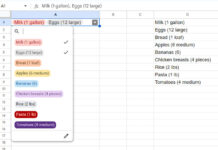
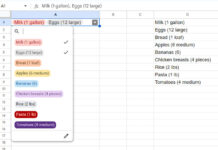
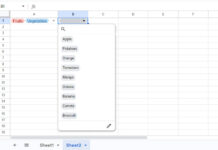



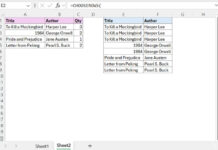
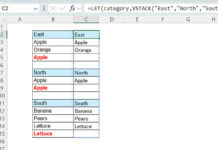
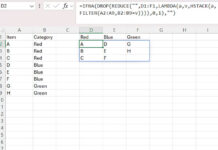
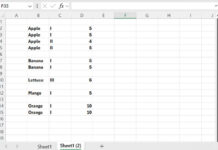
Are you using Microsoft Word for document creation? Then this post is for you. Learn how to create a clickable custom Table of Contents in Microsoft Word.
Table of Contents is the essence of a document. In print media, it usually contains chapter headings and corresponding page numbers for easy navigation.
E-books are on the rising. On E-books also there appears table of contents. But there is some difference.
Can you differentiate the table of contents in print media and digital media? On the latter, instead of page numbers, there appear clickable links. Click any content on the table of contents may take the reader to the corresponding page.
Here we can learn how to create a custom clickable table of contents in Microsoft Word 2007. This idea you can apply to other versions of Word too.
Creating a Table of Contents in PDF is easy. Once you have created the document that contains the custom clickable table of contents, you can save it as to PDF which retains the clickable links.
First, see the screenshot below.
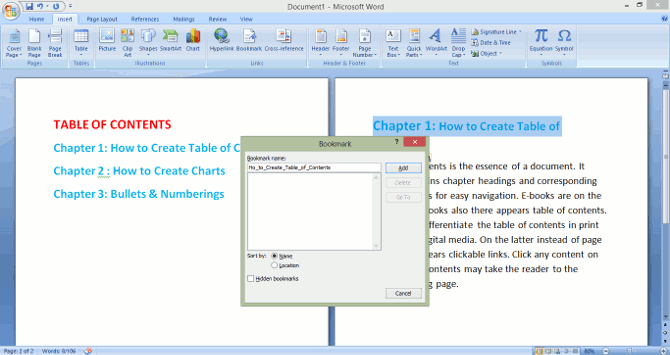
You can see the first two pages of a Word document. The first page is an example of a custom table of contents.
Here we will link “Chapter 1: How to Create ….” with the corresponding title on page 2. To do that;
Go to page 2 and select the title. Here it is “Chapter 1: How to Create a Table of Contents”. Copy this.
Go to the “Insert” menu and click “Bookmarks”. It opens the “Bookmark” dialogue box. Paste the copied content to the field under “Bookmark name:”. Please note that this field does not accept spaces. So remove the space and instead put the underscore. Click “Add”
Now go to the first page which is your custom table of contents where you want to insert internal clickable links aka permalinks.
Select “Chapter 1: How to Create a Table of Contents”. Go to the “Insert” menu, you are probably there and click “Hyperlink”.
It will open the “Hyperlink” dialogue box. On this dialogue box, click the “Bookmark” button on the right.
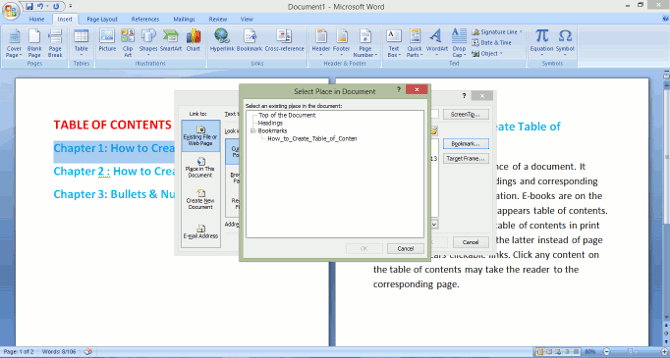
It will show your just created bookmark “How_to_…..”. Click it and “OK” to close the “Select Place in Document” box and again “OK” to close the “Hyperlink” dialogue box.
Done! You have created your first clickable custom Table of Contents in Microsoft Word.
Now whenever you click (Ctrl+Click) the link on the table of contents on the first page, it will take you to the corresponding page, i.e. page 2 here.
Similarly, you can add more custom internal links with the help of bookmarks to other titles on your table of content and make it clickable.
Use the “Save as” PDF feature to create a custom table of content with clickable links.
If you face any problems feel free to comment.
Your Trusted Google Sheets and Excel Guide Prashanth KV brings a wealth of experience in Google Sheets and Excel, cultivated through years of work with multinational corporations in Mumbai and Dubai. As a recognized Google Product Expert in Docs Editors, Prashanth shares his expertise through insightful blogging since 2012. Explore his blog for practical tips and guidance on maximizing your spreadsheet skills.